Plans & Pricing
About Gavel
Careers
Product Wishlist
Subdomain Log In
Manage Account
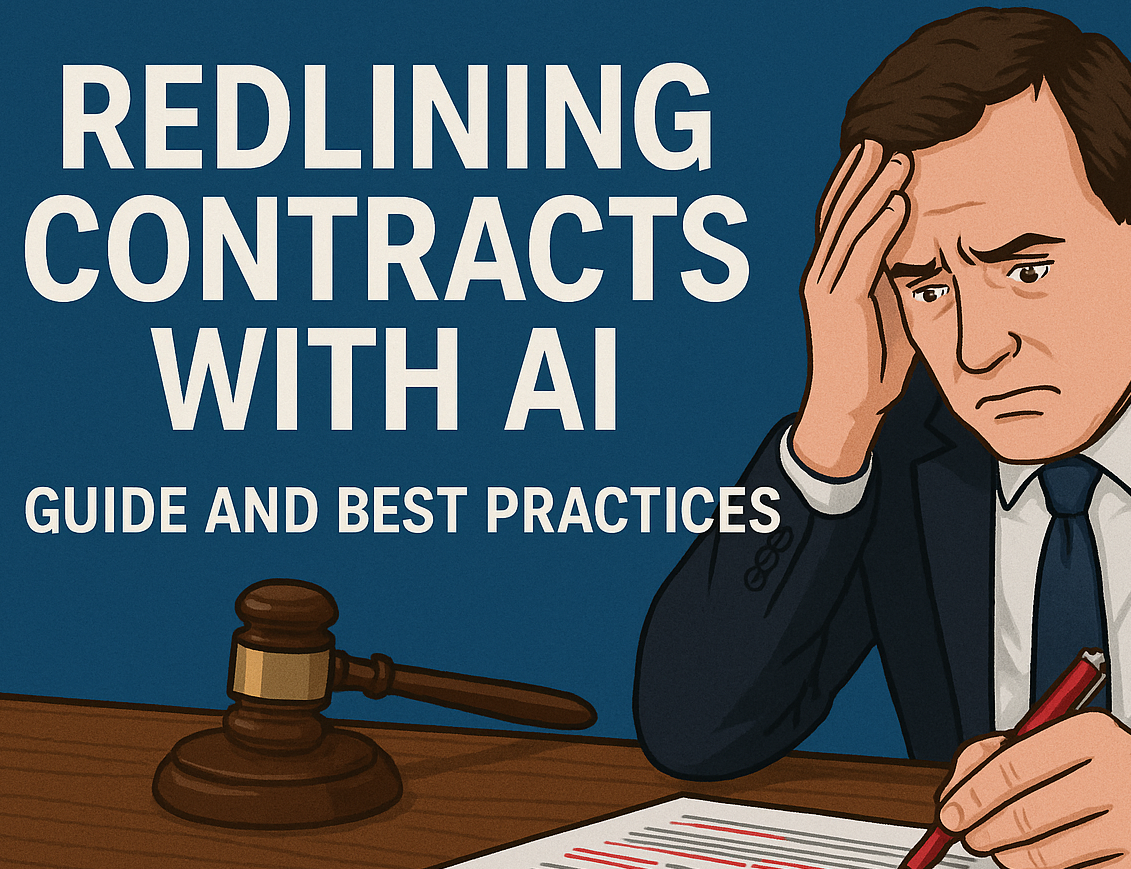
How to redline contracts faster and more accurately using AI. This guide walks through step-by-step redlining workflows, the best tools, best practices for lawyers, and real-world prompts tailored to M&A, corporate, and real estate law. See how legal tools like Gavel Exec help reduce errors, enforce playbooks, and integrate seamlessly into Microsoft Word.
Easy intake and document automation to auto-populate your templates.
A note from the author, CEO/Founder of Gavel: Before I became a tech founder, I was a practicing lawyer, one who spent more hours than I care to admit redlining contracts deep into the night, fueled mostly by caffeine and a healthy dose of stubbornness. If you're reading this, you're probably familiar with the pain: chasing down inconsistent definitions, fixing typos, and wondering how the clause you deleted twice somehow reappeared. This article is for you.
Redlining is a critical part of contract analysis and negotiation. But lawyers spend hours flagging issues and reworking the same provisions across deals. Important changes can slip through, and the manual work adds up fast. AI-assisted redlining helps streamline that process. It flags issues, suggests edits based on precedent, and automates routine markups, so you can focus on the parts that matter.
Tools like AI legal assistant Gavel Exec bring AI directly into Microsoft Word, letting you draft and redline faster while staying in control. In this guide, we’ll walk through how to redline and draft contracts with AI, share best practices, and offer sample prompts for M&A, corporate, and real estate deals, with a few real-world tips from someone who’s been in the trenches.
No matter the AI-powered legal contract drafting and markup software you choose, here’s how to start using AI to redline contracts effectively, from setup to review:
Begin by opening your contract in a platform that supports AI-assisted editing. Ideally, use an AI tool integrated with your word processor (for example, Gavel Exec is a Microsoft Word add-in) so you can work in a familiar environment. Open the document in Microsoft Word and launch the AI add-in or plugin. You should see a sidebar or panel where you can interact with the AI. (If your tool isn’t an add-in, you may need to upload the contract to a web platform instead, but integration with Word is more seamless.) By having the AI side-by-side with your document, you can give commands and view suggestions without switching apps.
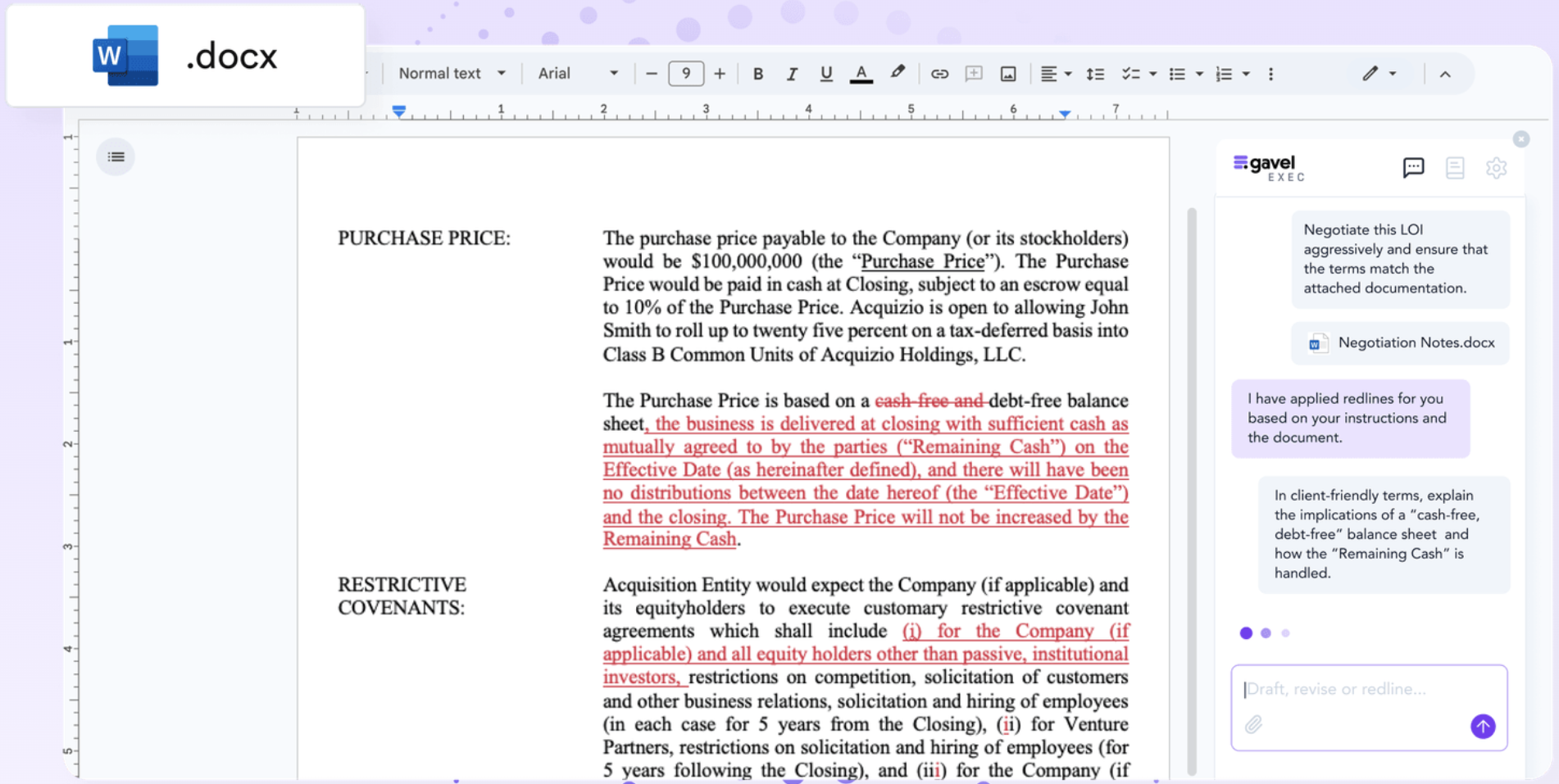
For the AI to give accurate redlines, context is key. If you have any reference documents, like a signed Letter of Intent (LOI), term sheet, or prior contract draft, upload or attach them now. This extra information helps the AI understand the deal’s background instead of operating in a vacuum.
As we say at Gavel, treasure in, treasure out: AI is only as good as the instructions you give it. For example, if you’re reviewing a lease against an LOI, attaching the LOI allows the AI to cross-check terms and spot discrepancies automatically.
Many AI tools (including Gavel Exec) let you completely customize the AI with precedent files so the AI is specifically in tune with what you prefer in your agreements. Otherwise, it will follow what it deems as market standard (for example, Gavel Exec pulls from training done by lawyers hired by Gavel).
Also, set any available AI parameters to tailor the review. Some tools let you specify which party or perspective you represent – e.g. buyer vs. seller – to calibrate the AI’s suggestions to your client’s interests. In Gavel Exec, you can even adjust the risk sensitivity of the redlines: for instance, instruct the AI to “redline conservatively for a seller” or “highlight only high-risk deviations for a buyer-side review”. Providing this context and direction up front will lead to more relevant and precise redlines.
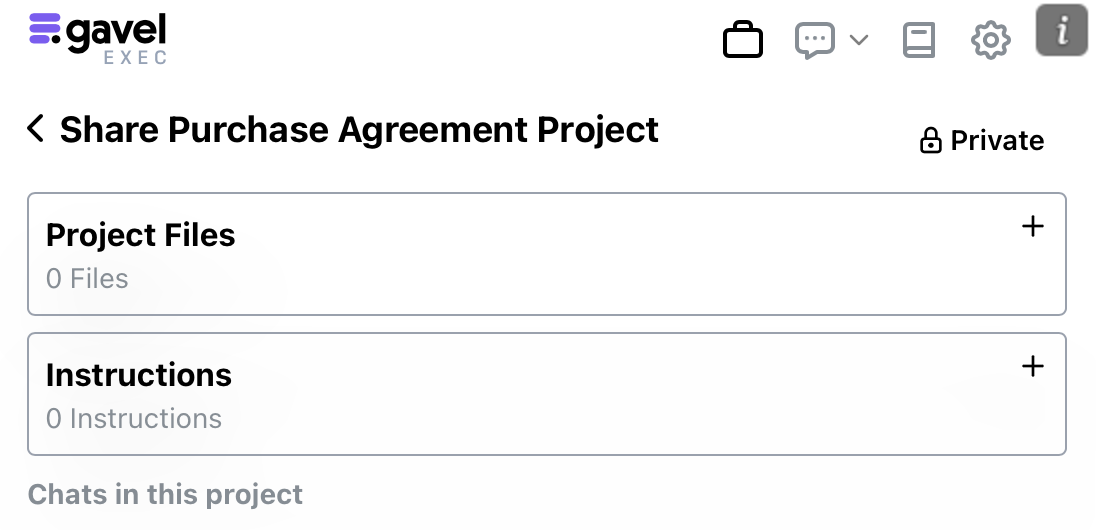
Now it’s time to put the AI to work. Use a clear, specific prompt to tell the AI what you want. Vague commands like “Fix this contract” won’t give you great results – you’ll get better output with precise instructions. For example, you might start with a prompt like:
“Review and redline this contract to flag any provisions that deviate from our standard terms and suggest improvements.”
If you provided a reference document in the previous step, reference it in your prompt, like:
“Compare this draft to the attached term sheet and highlight all differences”).
A real-world example: a lawyer could prompt:
“Compare the following lease to the attached LOI. Highlight any terms in the lease that deviate from the LOI and suggest appropriate redlines.”
Upon sending the prompt, the AI will analyze the contract (and any reference material) and generate its redlines or comments. The output might be a list of issues found or a set of proposed redlines, depending on what you request.
For example, an AI comparison of a lease against an LOI could quickly report: “Rent: LOI stated $5,000/month, but draft lease has $5,500. Suggest changing to $5,000” and “LOI included a renewal option missing in the lease. Suggest adding a renewal clause per LOI.”
In tools like Gavel Exec, the AI can even directly mark up the document for you, inserting the missing clause or striking/adding language, all in one go.
Once the AI has produced an initial set of redlines, carefully review each suggestion. The AI’s output is a draft, and you remain the human in charge.
Go through the changes it marked: they might appear as tracked edits and comments in your Word document (if your tool auto-applied them) or as a summary you need to implement. Accepting and rejecting these changes will help** train the model on how to give you better suggestions next time.**
Each insertion, deletion, or comment will be tracked just as if you made it yourself. Now, verify every change. Does the suggested edit make legal and business sense? For critical terms, cross-check them against your references or standards. For example, if the AI flagged a rent increase, ensure it truly conflicts with the LOI or market norm.
In our lease example, the lawyer Alice “double-checks each change against the LOI – and they all align perfectly”. If something is off, you can always undo that change or refine the prompt for a better suggestion. Never blindly accept all AI edits without scrutiny – while the AI works fast, it doesn’t have judgment or context beyond what you provided. The good news is that with a quality AI, the majority of suggestions will likely be on-point, letting you accept most changes with confidence.
(Notably, AI tools like Gavel Exec integrate so deeply with Word that the edits show up under your user name once accepted, as if you drafted them. This maintains a clear audit trail and keeps you “in the driver’s seat” of the document.)
AI assistants like Gavel Exec allow you to set up playbooks of rules that you will run against a certain document. These playbooks can include specific deal terms, compliance checks, and drafting preferences tailored to your firm or client.
For example, in M&A, you might create a playbook that checks for consistent use of defined terms like "Material Adverse Effect," ensures inclusion of standard indemnification and escrow provisions, or flags any deviation from your firm's liability cap norms.
You can also build rules to automatically insert preferred closing conditions, reps and warranties tailored to your industry, or post-closing covenants, so the AI doesn't just review documents but helps draft them to your specs from the start.
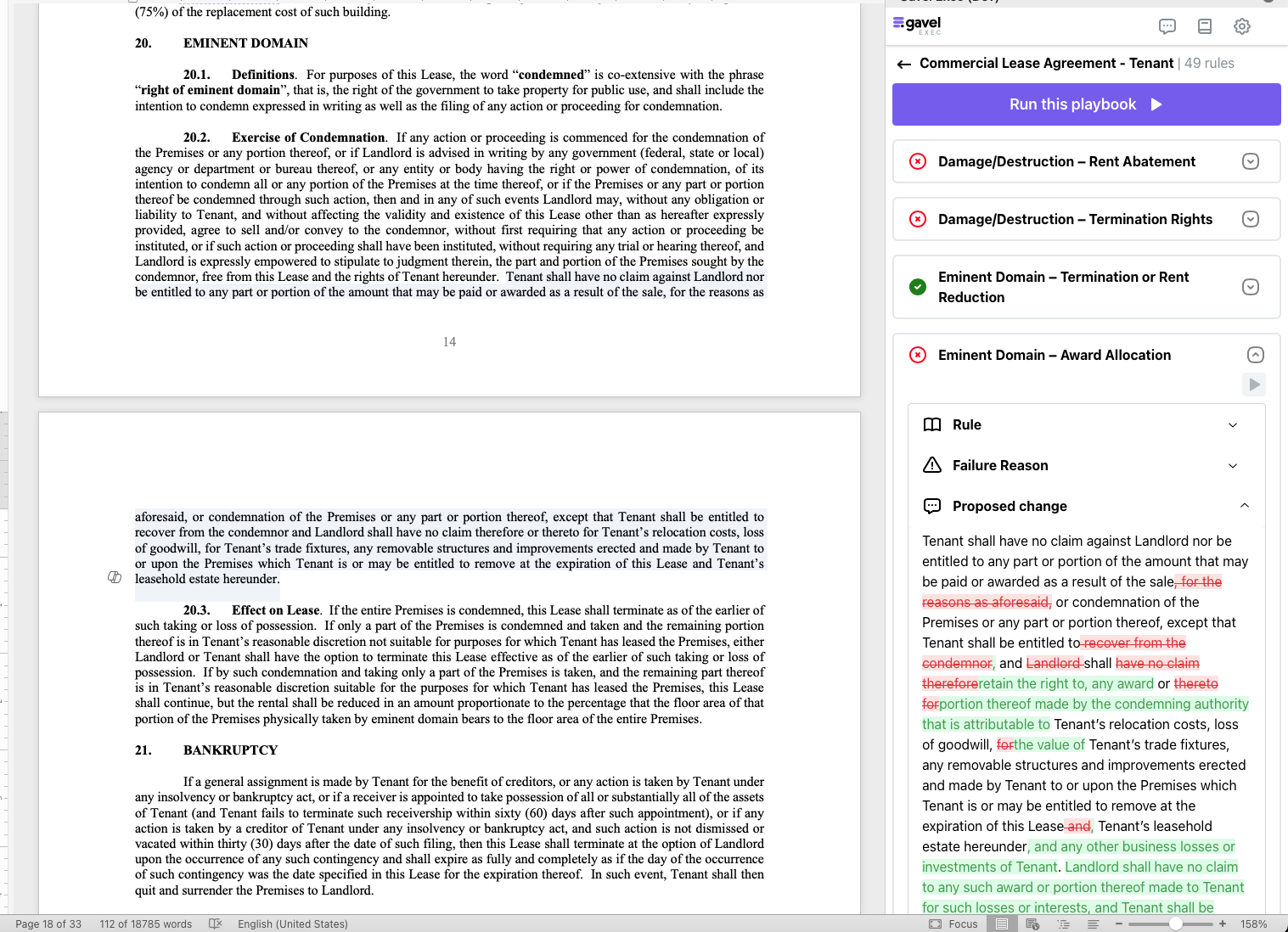
Complex contracts may need multiple rounds of prompting and review. After addressing the major issues from the first pass, you can use the AI to tackle more nuanced or secondary tasks. You can also get it to help draft additional sections of your document.
Drag your cursor over a certain section of the document and ask it to rewrite it for your scenario.
Real-world M&A drafting examples:
These examples show how AI can help get a solid first draft down when you're tackling a deal structure or term you haven’t negotiated before.
Using AI for contract review is powerful, but getting the best results requires some strategy. Here are best practices to maximize accuracy and efficiency, drawn from Gavel Execs internal guide and real-world use:
Start with a high-level summary. Before diving into detailed edits, have the AI summarize the contract or identify key risk areas. For example, you might prompt, “Summarize this agreement in bullet points” or “Highlight the key risk areas in this draft.” This preview helps you focus on the sections that matter most and prevents you from overlooking critical issues due to fatigue. It’s a quick way to orient yourself, especially with long agreements.
Use the AI on the whole document or specific sections. You don’t always need to redline the entire contract at once. If you want to focus on one troublesome clause (say, the indemnity or assignment clause), select that paragraph and direct the AI’s attention to it. For instance, you can highlight a section and ask a pointed question about just that part. Conversely, if a full-document review is needed, ensure the AI has the entire text (within token limits) and context to work with. Tailor the scope of the AI’s review to your needs – it can zoom in or out.
Craft clear, detailed prompts. A little extra time spent writing a specific request can pay off in a big way. The AI’s output is only as good as your instructions. Include the “who/what/how” details in your prompt. For example, instead of saying “Improve this clause,” you’d get better results with “Revise this indemnification clause to make it mutual, add a liability cap of $50,000, and align the language with our SaaS agreement standards.” By front-loading your exact requirements, you guide the AI to produce a spot-on first draft, reducing the number of follow-up edits needed.
Leverage your templates and prior deals. Context is king. Always feed the AI your relevant precedent documents – such as favorite templates, policy checklists, style guides, or previously negotiated versions – early in the process. If your firm has a preferred wording for certain clauses, or if you’re following a playbook from an earlier deal, upload those files into the AI tool at the start. Gavel Exec, for example, lets you upload multiple reference documents (like your “gold standard” contract or a prior draft) so the AI can “learn” your standards. The earlier you provide this context, the less you’ll need to correct later. Essentially, you’re giving the AI a head start by showing it examples of the outcome you want.
Have the AI check definitions and cross-references. One quick win is using AI to automatically verify defined terms and references. Misdefined or unreferenced terms are a common source of errors. You can prompt the AI: “Are all defined terms used in the contract, and are all terms used actually defined?” If any term is defined but never appears in the body, or appears without a definition, the AI will flag it. Similarly, you can ask it to scan for broken section references or missing exhibits. This kind of consistency check can be done in seconds by AI, whereas manually it’s a dull but important task. It improves clarity and avoids ambiguity or litigation over a stray undefined term.
Adjust the AI’s redlining aggressiveness to the deal. Not every deal calls for the same level of pushback. Sophisticated AI tools allow you to tune the “risk sensitivity” of their reviews. If you’re representing a cautious client or seller, you might want a light touch (fewer changes, only high-risk issues flagged). For a buyer or someone taking on more risk, you might want an aggressive markup. You can reflect this in your prompts: e.g., “Redline this draft conservatively from a seller’s perspective” or “Give me an extremely buyer-friendly markup of this agreement.” The AI will dial its suggestions up or down accordingly. In practice, this means fewer unnecessary edits when you need to maintain goodwill, and more protective clauses when your client needs every safeguard. Calibrating the AI’s tone ensures the output aligns with your negotiation strategy.
Teach the AI your preferences with feedback. Think of an AI redlining tool as a junior associate that gets better with guidance. When the AI suggests changes, many platforms let you give feedback on those suggestions. In Gavel Exec, for example, you can mark a suggestion as “approved” (green checkmark) or “disapproved” (red X). Over time, this trains the AI on your preferences – it “learns” which types of changes you usually accept or reject. By consistently providing this feedback, your AI assistant will become smarter and more attuned to your style of lawyering. The result is more accurate redlines in the future, with fewer false positives or irrelevant flags. Always review the AI’s output and don’t skip the chance to correct it; it’s an investment that pays off in improved performance.
Use Playbooks for repeatable reviews. If you often enforce the same standards across many contracts, consider using an AI Playbook. A playbook is essentially your checklist or guidelines encoded into the AI – a set of rules it will continuously check for. For instance, if your playbook says “all contracts must have New York governing law” or “cap limitation of liability at 2x fee”, the AI can scan any document for compliance with these rules in seconds. Gavel Exec enables you to build custom playbooks: you can convert a list of deal breakers or preferred clauses into an automated review routine. One best practice is to calibrate your playbook using a perfect example. Take your ideal template (one that meets all your standards) and run the playbook rules on it, tweaking until there are no flags. That way, when you run the playbook on a new draft, any flag truly represents a deviation from your gold standard. Playbooks are like having a tireless associate check every detail against your firm’s policies – you set the rules, and the AI consistently enforces them.
Know when to use Projects vs. on-the-fly AI chat. Advanced AI redlining tools often have different modes. Projects (like those in Gavel Exec) let you manage a full transaction with multiple documents and persistent context, while a quick Chat mode handles one-off questions or edits. For simpler tasks (rephrasing a sentence, clarifying a clause), you can use the AI in a stand-alone Q&A style – just ask in chat and get a quick answer. But if you’re doing a complex review involving multiple files (say, an NDA plus a master service agreement plus schedules) and you want the AI to remember context across them, use a Project. In a Project, you might upload several reference docs (like a policy manual, prior drafts, and term sheets) and then engage in a threaded conversation with the AI that takes all that context into account. Think of Chat as a quick helper for isolated tasks, and Projects as a comprehensive AI associate for a deal. Choosing the right mode ensures you get the best balance of speed and context for the job.
By following these best practices, you’ll get far more out of AI redlining than by just typing random questions. You’ll also avoid common pitfalls (like AI hallucinations or irrelevant suggestions) by feeding the AI the right information and guidance from the start. Now, let’s look at some concrete examples of AI prompts in different legal practice areas.
One of the fastest ways to learn AI redlining is by example. Below is a set of sample prompts tailored to three common practice areas. Each prompt is written in plain language as you might enter it into an AI assistant. These illustrate how you can ask the AI to perform specific redlining tasks relevant to that field:
Mergers & Acquisitions (M&A)
“Review this purchase agreement and let me know which provisions are unusual compared to market standards for similar deals.”
(Instructs AI to identify any clauses in a merger/acquisition agreement that deviate from typical deal practice, flagging outlier terms.)
Corporate (General Contracts)
“Review this contract based on our company’s playbook and mark any non-compliant clauses or missing provisions.”
(Tells AI to apply your internal contract guidelines or checklist to the document, highlighting clauses that break your rules or any important section that isn’t included.)
Real Estate
“Compare this lease to the attached Letter of Intent. Highlight any terms in the lease that differ from the LOI and suggest edits to align them.”
(Asks AI to cross-check a draft lease against the agreed LOI, flagging discrepancies—like rent, term, or clauses present/absent—and proposing appropriate redline changes.)
These prompts demonstrate how to be explicit with AI. Notice that each prompt specifies the task (compare, review, summarize), the context (attached LOI, playbook rules, market standards), and the expected output (highlight differences, mark non-compliance, suggest edits).
By customizing prompts to your practice area and needs, you can get highly relevant assistance from the AI.
For example, an M&A attorney might focus on “unusual provisions” (to catch deal breakers), while a general corporate counsel might focus on “non-compliant clauses” (to enforce company policy), and a real estate lawyer on LOI alignment (to ensure the final lease matches the term sheet). You can develop similar prompts for other areas – e.g. asking an AI to redline an employment agreement to comply with local labor laws, or to compare a supplier contract against your procurement standards.
How does AI-assisted redlining actually improve on the old-school manual process? Let’s briefly compare:
Manual redlining and AI-assisted redlining share the same goal – ensure the contract is accurate, fair, and ready to sign – but the AI-assisted approach achieves that goal more efficiently. You get to leverage the tireless pattern-recognition and drafting ability of AI while maintaining control over the important legal decisions. The outcome is faster turnarounds, fewer errors, and more consistent contracts, without sacrificing the careful human judgment that high-stakes legal documents require. It’s a win-win for lawyers and clients alike: quality goes up, time and cost go down.
As a final note, adopting AI in your redlining workflow doesn’t mean changing your standards – it means enforcing them more reliably. By following the best practices and steps outlined above, even small-firm lawyers can harness AI to redline contracts with a speed and accuracy that was practically impossible to imagine just a few years ago. The technology is here; with a bit of practice, it can feel like you have a diligent digital associate checking every line of every deal.
%20(2).png)
We're getting great questions about using Invisible Logic (now called Calculations) in Workflow Builder 2.0, so we wanted to address the most common ones. Let's dive in!

"That's where the magic is. That's where I can save a good 10 hours. There's a day saved easily."